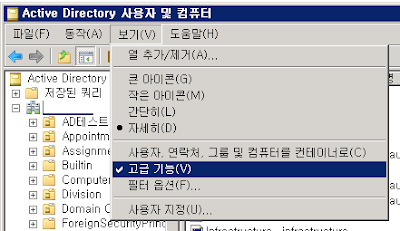Exchange 2010 서버를 VMware에 올린다면...
This guide provides best practice guidelines for deploying Exchange Server 2010 on vSphere. The recommendations in this guide are not specific to any particular set of hardware or to the size and scope of any particular Exchange implementation. The examples and considerations in this document provide guidance only and do not represent strict design requirements, as the flexibility of Exchange Server 2010 on vSphere allows for a wide variety of valid configurations.
Exchange 2010 on VMware - Best Practices Guide.pdf
Wednesday, July 20, 2011
Thursday, July 14, 2011
Powershell DiskSpace HTML Report - Module
Generates HTML Diskspace Report for a list of Computers.
Highlights the disks/volumes which has less free space based on configured thresholds.
Connects using WMI and Win32_LogicalDisk class.
Highlights the disks/volumes which has less free space based on configured thresholds.
Connects using WMI and Win32_LogicalDisk class.
Exchange 2003 사용자 접속 상태 모니터링
Exchange 2003의 경우 사용자 접속 상태 모니터링은 쉽지 않고 별도 솔루션 없이는 맨땅에 헤딩 수준이다. 일정 기간 테스트 삼아 해 봤는 데 거의 불가능이라고 해도 무방하다. ^^;(몰라서 그럴수 있다.)
ESM에서 서버의 진단로깅 설정을 최대로 변경한다.
MSExchangeIS - Mailbox logons, Send On Behalf Of
이렇게 하면 응용프로그램 이벤트에 로그온 기록이 남게 된다.
EventID는 1016으로 분석은 logparser로 해야 한다.
ESM에서 서버의 진단로깅 설정을 최대로 변경한다.
MSExchangeIS - Mailbox logons, Send On Behalf Of
이렇게 하면 응용프로그램 이벤트에 로그온 기록이 남게 된다.
EventID는 1016으로 분석은 logparser로 해야 한다.
아래와 같이 하면....탭으로 분리된 TXT파일로 저장된다. 그래도 분석은 어렵다.
"C:\Program Files\Log Parser 2.2\logparser" -o:TSV "select timegenerated,EXTRACT_TOKEN(Strings,0,'|') as Viewer,EXTRACT_TOKEN(Strings,1,'|') as MBX into d:\%sQuery% from application where EventID=1016 and TimeGenerated > SUB( TO_LOCALTIME(SYSTEM_TIMESTAMP()), TIMESTAMP( '06', 'hh' ) ) ORDER BY timegenerated"
Friday, June 17, 2011
Hyper-V Remote Management: You do not have the required permission to complete this task.
Exchange 테스트를 위해 환경 구축 중이다. Windows 2008 R2 Hyper-v 기능을 활용하고 가상 서버를 구성 중이다. 터미널로 host(?) 서버에 연결하기 귀찮아서 Hyper-V Remote Management 방법을 찾아 봤다. 동일 도메인에서만 구현이 가능하리라 생각했는 데 몇가지만 수정하면 되는 구나....
출처 : Hyper-V Remote Management
출처 : Hyper-V Remote Management
Wednesday, June 15, 2011
New-MoveRequest : mailbox 사서함 이동
cmdlet to begin the process of an asynchronous mailbox or personal archive move. You can also check mailbox readiness to be moved by using the WhatIf parameter.
New-MoveRequest -TargetDatabase 'XX-MBX-001' -BadItemLimit '3' -DomainController dc.company.com -Identity user@company.com
New-MoveRequest -TargetDatabase 'XX-MBX-001' -BadItemLimit '3' -DomainController dc.company.com -Identity user@company.com
Friday, June 10, 2011
Getting Mailbox Sizes in PowerShell
차곡차곡 운영을 위해 자료 수집 중~
Get-MailboxStatistics [username]
Get-MailboxStatistics [username] | ft DisplayName, TotalItemSize, ItemCount
| where {$_.ObjectClass –eq “Mailbox”}
| Sort-Object TotalItemSize –Descending
@{expression={$_.TotalItemSize.Value.ToMB()}
@{label=”Total Size (MB)”;expression={$_.TotalItemSize.Value.ToMB()}
@{label=”Items”;expression={$_.ItemCount}}
@{label=”Storage Limit”;expression={$_.StorageLimitStatus}}
@{label=”User”;expression={$_.DisplayName}}
final code ... ^^
Get-MailboxStatistics | where {$_.ObjectClass –eq “Mailbox”} | Sort-Object TotalItemSize –Descending | ft @{label=”User”;expression={$_.DisplayName}},@{label=”Total Size (MB)”;expression={$_.TotalItemSize.Value.ToMB()}},@{label=”Items”;expression={$_.ItemCount}},@{label=”Storage Limit”;expression={$_.StorageLimitStatus}} -auto
출처 : Getting Mailbox Sizes in PowerShell
Get-MailboxStatistics [username]
Get-MailboxStatistics [username] | ft DisplayName, TotalItemSize, ItemCount
| where {$_.ObjectClass –eq “Mailbox”}
| Sort-Object TotalItemSize –Descending
@{expression={$_.TotalItemSize.Value.ToMB()}
@{label=”Total Size (MB)”;expression={$_.TotalItemSize.Value.ToMB()}
@{label=”Items”;expression={$_.ItemCount}}
@{label=”Storage Limit”;expression={$_.StorageLimitStatus}}
@{label=”User”;expression={$_.DisplayName}}
final code ... ^^
Get-MailboxStatistics | where {$_.ObjectClass –eq “Mailbox”} | Sort-Object TotalItemSize –Descending | ft @{label=”User”;expression={$_.DisplayName}},@{label=”Total Size (MB)”;expression={$_.TotalItemSize.Value.ToMB()}},@{label=”Items”;expression={$_.ItemCount}},@{label=”Storage Limit”;expression={$_.StorageLimitStatus}} -auto
출처 : Getting Mailbox Sizes in PowerShell
Friday, June 03, 2011
Exchange 2010 Mailbox Reconnect / Restore
열공중이다. Exchange 2010 입시반된 듯.... 간혹 사용자 mailbox 관련 이슈가 많은데 드디어 오늘 생기고 말았다. 이제 나도 powershell 쓴다.
기존 사용자 정보가 변경되며 기존 사서함이 끊어지고 신규 사서함이 생성되어 메일을 신규 사서함에 Restore 하는 것을 찾아 보았다.
끊어진 사서함 리스트
Get-MailboxDatabase | Get-MailboxStatistics | where {$_.DisconnectReason -ne $null} | ft displa
yname,itemcount,database,mailboxguid,disconnectreason -auto
기존 사용자 정보가 변경되며 기존 사서함이 끊어지고 신규 사서함이 생성되어 메일을 신규 사서함에 Restore 하는 것을 찾아 보았다.
끊어진 사서함 리스트
Get-MailboxDatabase | Get-MailboxStatistics | where {$_.DisconnectReason -ne $null} | ft displa
yname,itemcount,database,mailboxguid,disconnectreason -auto
DisconnectReason
- Disabled – means the mailbox was disabled
- SoftDeleted – means the mailbox was either removed or moved between databases
끊어지 사서함 연결
Connect-Mailbox -Database "Mailbox Database" -Identity "John Evans"
끊어진 사서함에 있는 Item을 지정한 다른 사서함으로 Restore
New-MailboxRestoreRequest -SourceDatabase XX-MBX-002 -SourceStoreMailbox 4acc9c5c-8207-4875-a7c3-c336673bc6db -TargetMailbox "user@company.co.kr" -DomainController dc.company.co.kr -AllowLegacyDNMismatch
Restore 요청한 상태 정보 확인
Get-MailboxRestoreRequest
Tuesday, May 31, 2011
Exchange 2010 SP1 OWA에서 HWP 첨부파일 열기
아웃룩이 좋다고 쓰시라고 백번을 얘기해도 꼭 OWA를 고집한다. hwp 첨부파일 바로 열기를 위해 설정 변경방법을 찾아 봤다.
Set-OwaVirtualDirectory -AllowedFileTypes '.rpmsg','.xlsx','.xlsm','.xlsb','.tiff','.pptx','.pptm','.ppsx','.ppsm','.docx','.docm','.zip','.xls','.wmv','.wma','.wav','.vsd','.txt','.tif','.rtf','.pub','.ppt','.png','.pdf','.one','.mp3','.jpg','.gif','.doc','.bmp','.avi','.hwp' -Identity '서버명\owa (Default Web Site)'
Set-OwaVirtualDirectory -AllowedFileTypes '.rpmsg','.xlsx','.xlsm','.xlsb','.tiff','.pptx','.pptm','.ppsx','.ppsm','.docx','.docm','.zip','.xls','.wmv','.wma','.wav','.vsd','.txt','.tif','.rtf','.pub','.ppt','.png','.pdf','.one','.mp3','.jpg','.gif','.doc','.bmp','.avi','.hwp' -Identity '서버명\owa (Default Web Site)'
Wednesday, May 25, 2011
Exchange 2010 Active Sync Issue
Exchange 2010으로 업그레이드 하고 사내 직원의 iPhone으로 Active Sync가 되지 않는 다고 접수 받았다. 클라이언트 이슈겠지... 바쁘다고 하며 모른채 했다. 미안~~
위와 같은 이벤트가 뜨면 문제다... 이미 버그로 등록된 지 오래인것 같은데...
로그 이름: Application 원본: MSExchange ActiveSync 날짜: 2011-05-25 오전 10:47:41 이벤트 ID: 1053 작업 범주: 구성 수준: 오류 키워드: 클래식 사용자: 해당 없음 컴퓨터: exhc0001.company.com 설명: Exchange ActiveSync에는 Active Directory 사용자 "Active Directory operation failed on dc2.company.co.kr. This error is not retriable. Additional information: 액세스가 거부되었습니다. Active directory response: 00000005: SecErr: DSID-03151E04, problem 4003 (INSUFF_ACCESS_RIGHTS), data 0 "(으)로 "CN=직원,OU=Division,DC=company,DC=co,DC=kr" 컨테이너를 만들 수 있는 권한이 없습니다. 사용자가 도메인\Exchange Servers에 부여된 개체 유형 "msExchangeActiveSyncDevices"의 하위 개체 삭제, 하위 개체 만들기 및 목록을 허용하는 권한을 상속했는지 확인하십시오. 또한 해당 사용자에게 이러한 작업을 차단하는 거부 권한이 없어야 합니다. |
Tuesday, May 24, 2011
Friday, May 20, 2011
How OAB Distribution Works... Exchange 2010
고객사 메일 서비스 추가로...지원이 있었는 데... OAB Download가 문제가 되었다.
첫번째는 GAL 분리 지원이 안되어 OAB Download 권한이 없어져 문제였고
두번째는 바로 반영이 안된 것은 OAB 배포 내용을 몰랐다는 거....
Update-FileDistributionService –Identity SERVERNAME –Type OAB
첫번째는 GAL 분리 지원이 안되어 OAB Download 권한이 없어져 문제였고
두번째는 바로 반영이 안된 것은 OAB 배포 내용을 몰랐다는 거....
Update-FileDistributionService –Identity SERVERNAME –Type OAB
Monday, May 09, 2011
Using Retention Policies in Exchange 2010 - 보존정책
Exchange 2003에 있던 Mailbox Manager Setting을 통해 사서함을 관리하려 하는 데 Exchange 2010에는 "없구나....^^;"
보존 정책을 통해 구현을 해야 하는 데 한글 서버라 PowerShell 사용하려면 사서함 폴더 영문명을 알아야 한다. ㅋㅋㅋ
당장 오늘 필요한 내용만 정리한다.
RetentionPolicyTag 생성 - 사서함 폴더별로 생성한다.
- New-RetentionPolicyTag -Name '30 Day - Deleted Items' -Type 'DeletedItems' -Comment '30 Day - Deleted Items' -AgeLimitForRetention '30.00:00:00' -RetentionAction 'PermanentlyDelete' -RetentionEnabled $true
- New-RetentionPolicyTag -Name '30 Day - Inbox' -Type 'Inbox' -Comment '30 Day - Inbox' -AgeLimitForRetention '30.00:00:00' -RetentionAction 'PermanentlyDelete' -RetentionEnabled $true
- New-RetentionPolicyTag -Name '30 Day - Junk E-mail' -Type 'JunkEmail' -Comment '30 Day - Junk E-mail' -AgeLimitForRetention '30.00:00:00' -RetentionAction 'PermanentlyDelete' -RetentionEnabled $true
RetentionPolicy 생성
- New-RetentionPolicy “30 Day Policy” –RetentionPolicyTagLinks “30 Day - Deleted Items”,”30 Day - Inbox”,"30 Day - Junk E-mail"
대상 사서함 RetentionPolicy 적용
- Set-Mailbox –Identity XXX@company.com –RetentionPolicy “30 Day Policy” -DomainController "XXX.company.com"
기다림 없이 바로 적용
- Start-ManagedFolderAssistant -Identity XXX@company.com -DomainController "XXX.company.com"
# 추가 사항
New-RetentionPolicyTag ( http://technet.microsoft.com/en-us/library/dd335226.aspx )
The Type parameter specifies the type of retention tag being created. Valid values include:
Contacts
DeletedItems
Drafts
Inbox
JunkEmail
Journal
Notes
Outbox
SentItems
All
RecoverableItems
RssSubscriptions
SyncIssues
ConversationHistory
Personal
Note:
To create a default policy tag (DPT), specify type All. Retention tags for the Calendar and Tasks folders are not supported. For tags of type RecoverableItems, the only valid retention action is MoveToArchive.
New-RetentionPolicyTag ( http://technet.microsoft.com/en-us/library/dd335226.aspx )
The Type parameter specifies the type of retention tag being created. Valid values include:
Contacts
DeletedItems
Drafts
Inbox
JunkEmail
Journal
Notes
Outbox
SentItems
All
RecoverableItems
RssSubscriptions
SyncIssues
ConversationHistory
Personal
Note:
To create a default policy tag (DPT), specify type All. Retention tags for the Calendar and Tasks folders are not supported. For tags of type RecoverableItems, the only valid retention action is MoveToArchive.
Tuesday, May 03, 2011
Internet Explorer 9 화면 안보임 현상
update - 싱가폴, 홍콩에서 제공되는 드라이버는 업데이트(04/24/2011, 8.16.12.0242) 되어 이제는 하드웨어 가속기능이 동작한다.
누군 최신 노트북으로 바꿨다고 자랑글 올리는 데 난 이제 만 3년이 되어 간다.
후지쯔 S6520으로 유망주, 기대주 였는 데.... 국내 후지쯔 놋북 사업 접고 시들 시들해
Windows 7 x64를 설치하려면 해외 사이트에서 드라이버를 구해야 한다.
IE9출시로 또 한번의 절망을 만나게 되었다.
브라우징 하면 화면이 보이지 않는 것이다. (첨엔 계속 로딩 중인줄 알았다.)
IE에서 성능 향성을 위해 GPU 랜더링을 사용하게 되었고 떨어지는(?) 그래픽 카드는 소프트웨어 랜더링을 사용하는 옵션이 있고 내 PC의 경우 기본 설치 시 GPU 랜더링 사용이 선택되어 화면이 보이지 않았던 것이다.
Saturday, March 19, 2011
Remote Server Administration Tools for Windows 7
[2011-4-7 현재 지원하는 버전이 나왔습니다. ^^]
음... Windows 7 을 사용중인 서버 관리자라면 Remote Server Administration Tools 먼저 설치하시고 SP1을 적용하셔야 합니다. 봄에 나올 예정이라고 하네요. ^^;
음... Windows 7 을 사용중인 서버 관리자라면 Remote Server Administration Tools 먼저 설치하시고 SP1을 적용하셔야 합니다. 봄에 나올 예정이라고 하네요. ^^;
**Remote Server Administration Tools for Windows 7 can be installed ONLY on computers that are running the Enterprise, Professional, or Ultimate editions of Windows 7. This software CANNOT BE INSTALLED on computers that are running Windows 7 with Service Pack 1 (SP1). To run Remote Server Administration Tools for Windows 7 on a computer on which you want to run Windows 7 with SP1, first install Remote Server Administration Tools, and then upgrade to Service Pack 1.**
To run Remote Server Administration Tools for Windows 7 on a computer that is running Windows 7 with SP1, first install Remote Server Administration Tools, and then install Service Pack 1. The service pack updates the installed Remote Server Administration Tools for Windows 7 files to be compatible with SP1. This workaround applies only to the SP1 upgrade; it will not work if you install Windows 7 with SP1 from a DVD. Remote Server Administration Tools for Windows 7 with SP1 is scheduled for release in Spring 2011.
Subscribe to:
Comments (Atom)